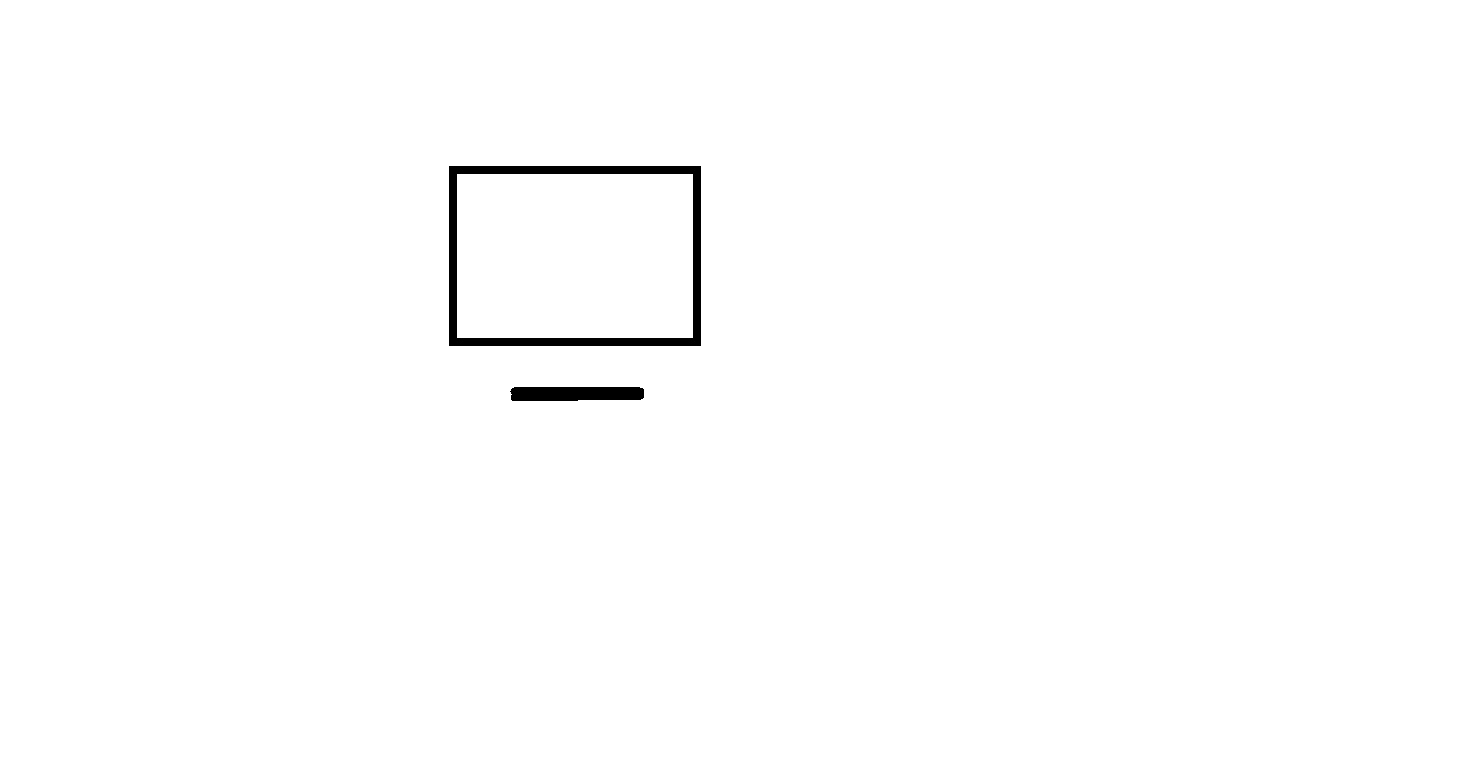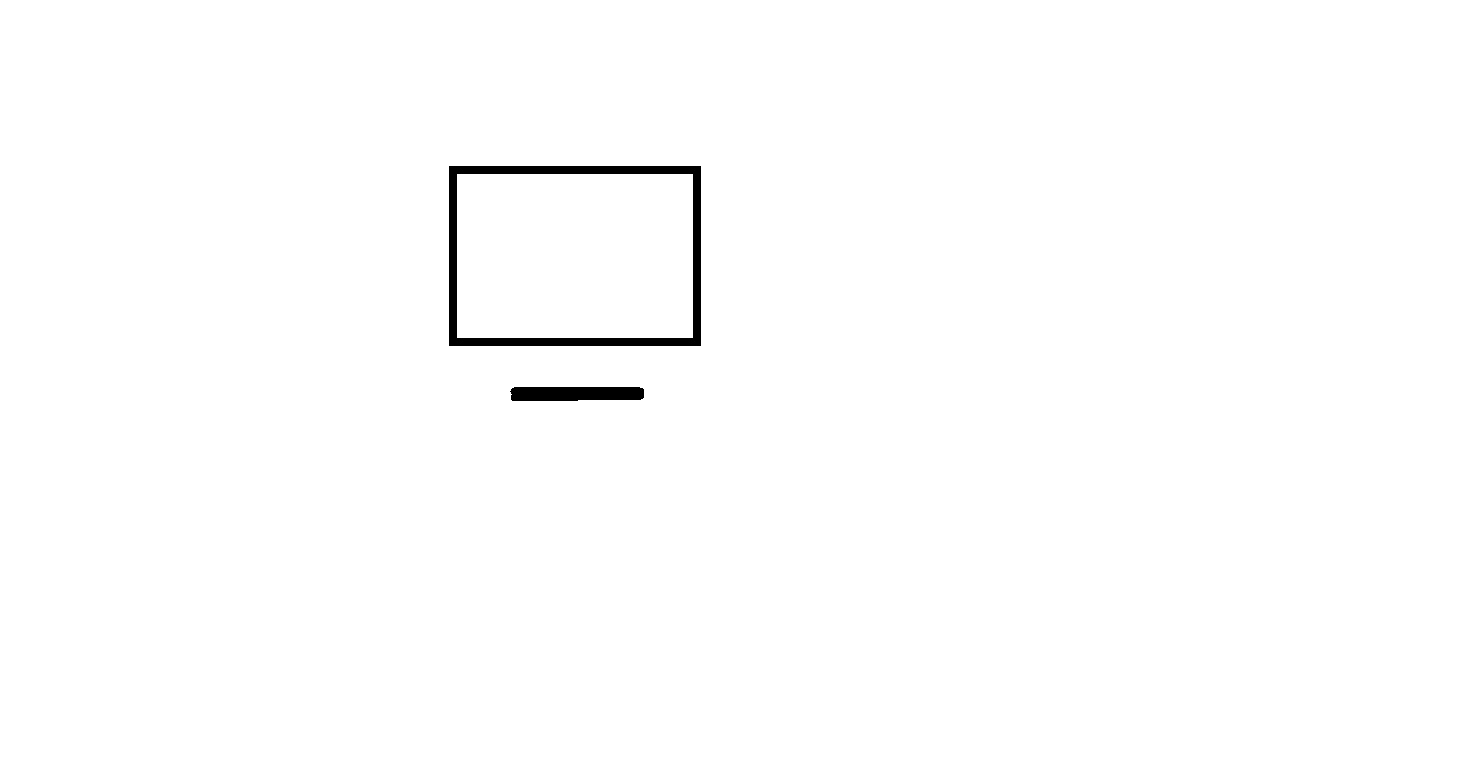
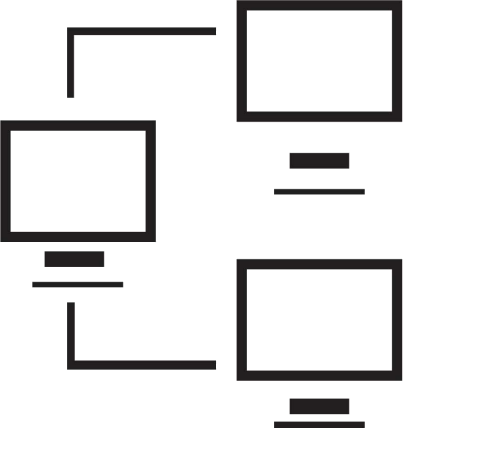
Links
Home page
Practical Windows
How Computers Work
Desktop layout choices
Organizing files
Notepad
Wordpad
Paint
Multi-tasking with Windows
Creating websites
Advanced websites
Welcome to the Practical Windows skills component of our computer tools program.
As with all of our programs, the first lesson in a course is free, available to anyone. Subsequent lessons for the course are included in the one time charge when you sign up for a course; additional features (video transcripts, test files, and so on) are included in this charge.
Here we provide information on how Windows works along with tips on how to use several of the free, included, components / apps and how to organize your desktop, directories, and files.
Available lessons:
How Computers Work
Two videos, link to paper on 'hexadecimal'
Hardware - processor (CPU), memory, disc
Bits, bytes, RAM, disc platters and read/write heads
Desktop layout choices
One video
Set screen background
Arrange icons
Explore tablet mode
Set up task bar
Suggested exercise to apply these insights
Organizing files and directories
Three videos
Define files and directories
Rules for filenames
General structure of a window
Tailoring File Explorer
Associating filename extensions to apps
Creating directories and sub-directories
Copy, Cut, and Paste functions
Downloading files from the web
Suggested exercise to apply these insights
Working with Notepad
Three videos, link to article on fonts + an accent piece
Create files with Notepad
Create a web page
Save / Save As...
Fonts
Word wrap
Find and change
Page setup
Print and Print to PDF
Suggested exercises to create / edit files
Accent piece: writing poetry and code
Working with Wordpad
One video
Mixing fonts
Inserting special characters
Including pictures and objects
Landscape format
Suggested exercise to apply these insights
Working with Paint
One video, link to paper on image formats
The canvas
Specifying color and line width
Using the pencil and paintbrush
Using shapes and eraser
Digitized photos; adding a caption
Multi-tasking with Windows
One video
Starting up windows
Cycle through running tasks
Task view
Running multiple copies of an app
Email us if you would like additional information. We would love to see your comments and recommendations for our site.
Our privacy policy: we use cookies to keep track of where you are on the site, but we do not leave cookies on your site; we do not track your visits; we do not disseminate any information about you because we do not gather any information about you.