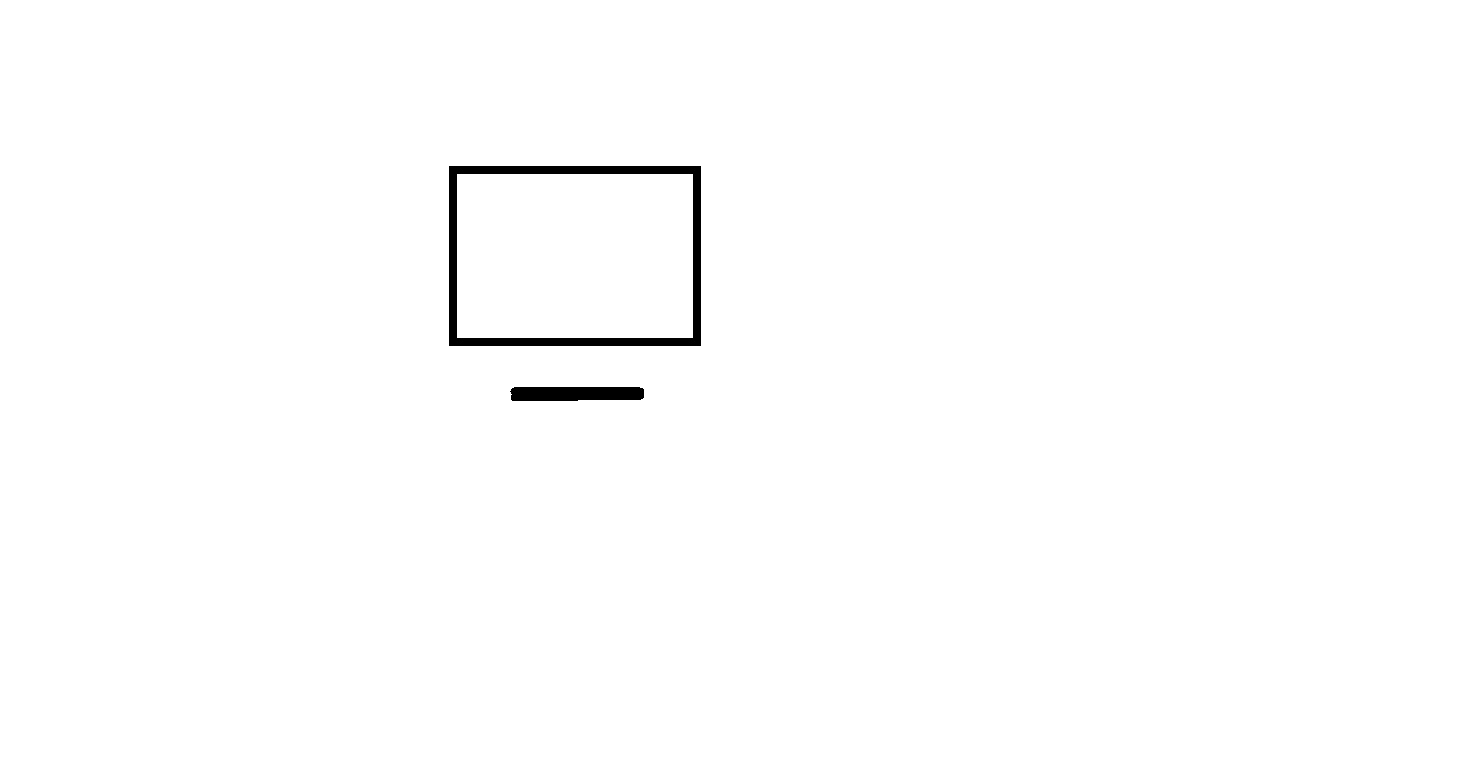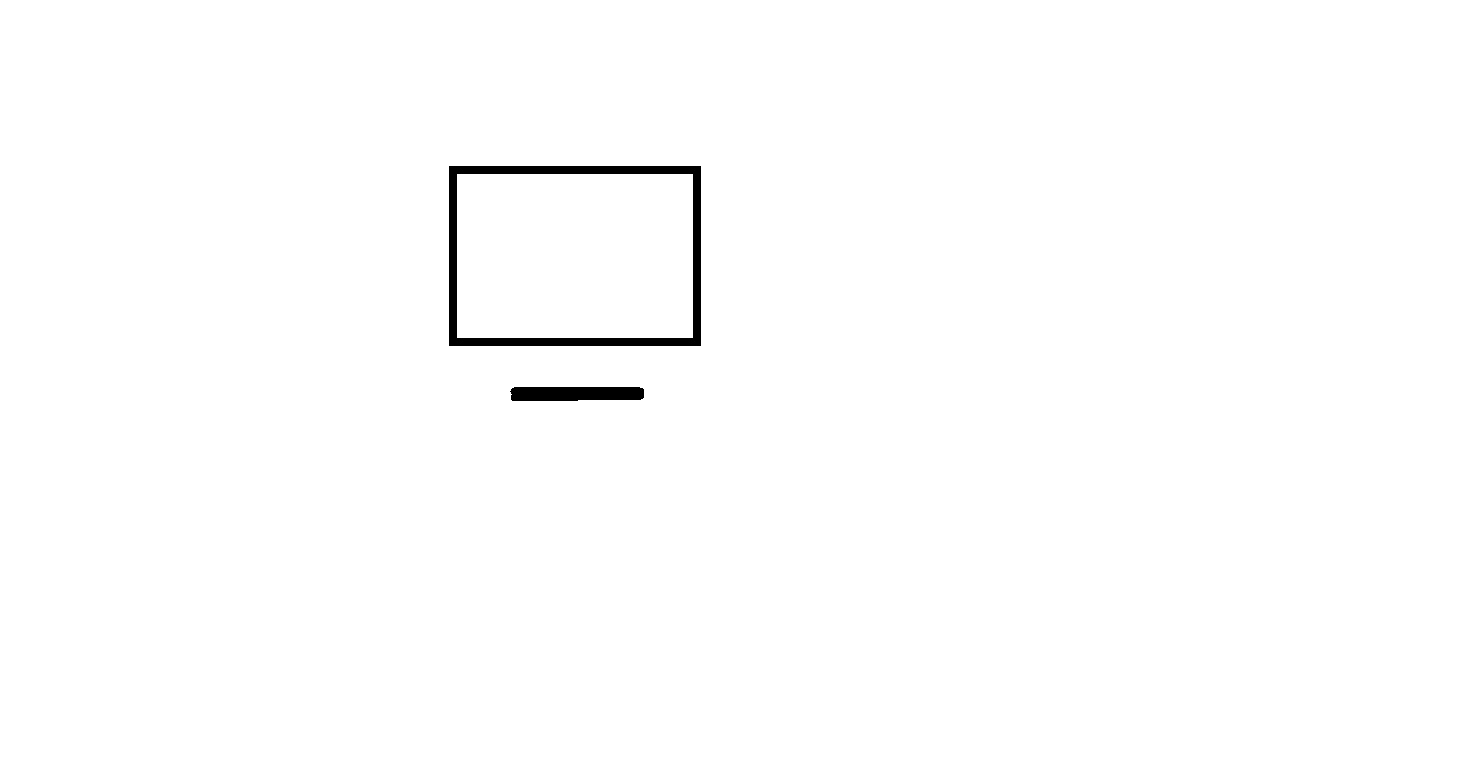
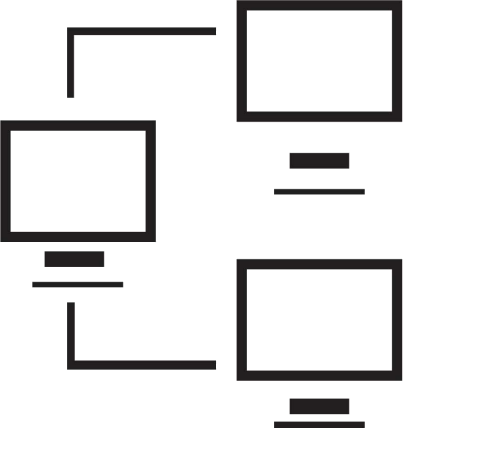
Signed in as:
Sign out
Links
Creating Websites home
Beginnings
Introduction to the Web
Introducing HTML
Marking up text
Setting Up
FTP and FileZilla
Links and anchors
Getting some style
Intermediate topics
Style sheets
Testing and debugging
Lists
Images and maps
Audio and video
Intro to JavaScript
The DOM and scripting
Logic and Arrays
Functions and document.write
Forms and INPUT
Other controls
Cookies
HTML tables
Structuring tables
Scripting w/ tables
Inline frames
Loose ends
Support
Here we discuss the role of cookies, and how these text strings are used to communicate across pages. Topics include:
Note: I strongly suggest you view all our videos in full screen mode: click the icon in the lower right corner of the video area (it shows four arrows pointing to the corners of the screen). When you are done, the Esc ("escape") key returns you to regular mode.
Lesson 19: Cookies
Supplemental materials
How to test if cookies are disabled, and
how you might address the issue
A cumulative
summary of the contents of the course so far
Hands on exercise
This exercise is primarily focused on setting cookies and retrieving
cookie values across pages.
For this exercise, we're going to update Events.html from lesson 16, creating a new page, Events2.html. The Events.html page includes a pop-up window to display who's planning to attend an event (the class reunion for Flying Drones Academy class of 2018). There is also a link to sign up to attend, which, you may recall, ended up setting up an email.
This time, we're going to change that link to point to another new page, newAttendee.html, that includes an <input> element for you to specify the name of a new attendee. You'll put that name into a cookie and then provide a link back to Events2.html, which will get the cookie value and add it to the list of attendees so it will appear in the pop-up window of attendees.
So here are the steps for the first page ...
And here are the steps for the second page ...
Testing (either locally from your MyWebFiles, or upload the two files and test from your server) ...
Exercise stretch - deal with cookies not enabled situation (optional) ...
Notes:
back list forward
Email us if you would like additional information. We would love to see your comments and recommendations for our site.
Our privacy policy: we use cookies to keep track of where you are on the site, but we do not leave cookies on your site; we do not track your visits; we do not disseminate any information about you because we do not gather any information about you.