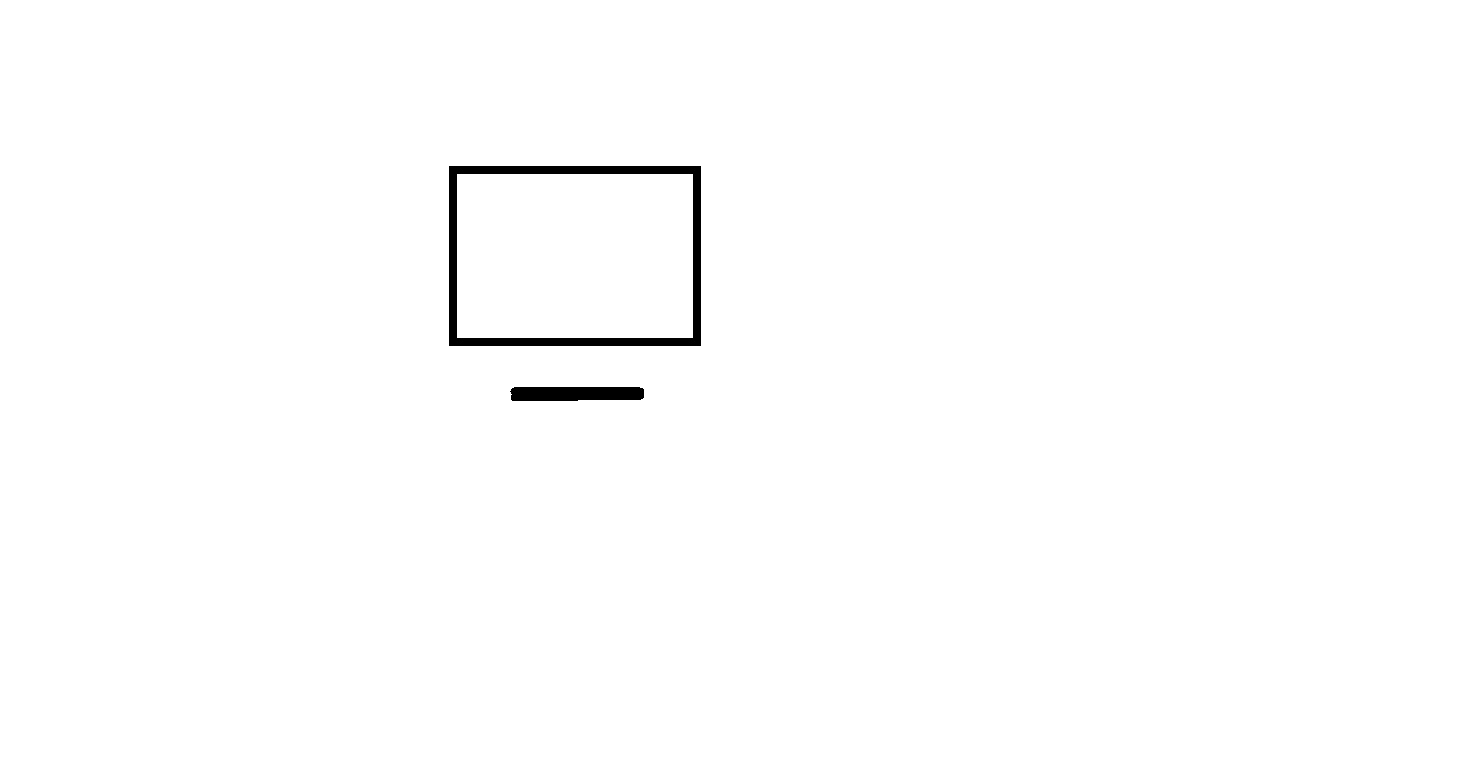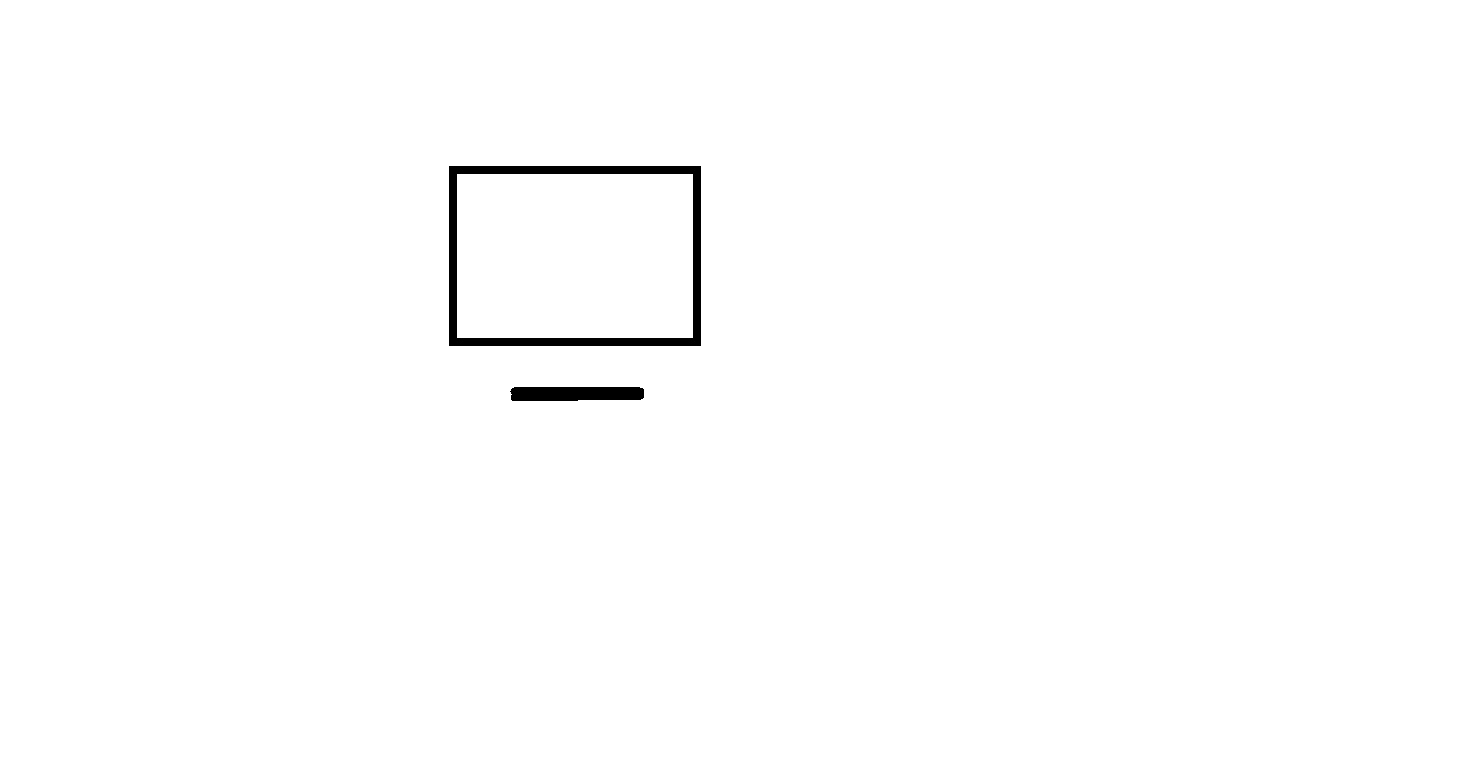
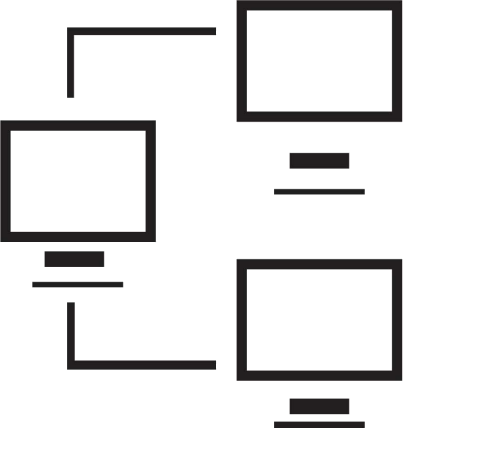
Signed in as:
Sign out
Links
Practical Windows home
How Computers Work
Desktop layout choices
Organizing files
Notepad
Wordpad
Paint
Multi-tasking in Windows
The video below provides an introduction to the Paint application:
Note: I strongly suggest you view all our videos in full screen mode: click the icon in the lower right corner of the video area (it shows four arrows pointing to the corners of the screen). When you are done, the Esc ("escape") key returns you to regular mode.
Click here if you have problems with the sound on the video.
Lesson 6: Introduction to Paint
Supplemental material
Here is a brief description of some common
image formats, along
with links to more in depth information.
Supplemental material - post production note
One of my viewers sent me a shortcut that I did know, but I find it very useful, so
I wanted to pass it on.
At about 9:30 into the video, I demonstrate clipping an image using these steps:
* Select the area to keep
* Ctrl-X (put the clip into the clipboard)
* Ctrl-N (say you are starting a new picture)
* N (in response to "do you want to save?")
* Ctrl-V (paste the clipboard content into the canvass)
The shortcut method is:
* Select the area to keep
* Ctrl-Shift-X (Crop the picture)
A huge improvement. Thanks to the viewer for this.
Email us if you would like additional information. We would love to see your comments and recommendations for our site.
Our privacy policy: we use cookies to keep track of where you are on the site, but we do not leave cookies on your site; we do not track your visits; we do not disseminate any information about you because we do not gather any information about you.